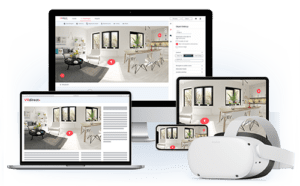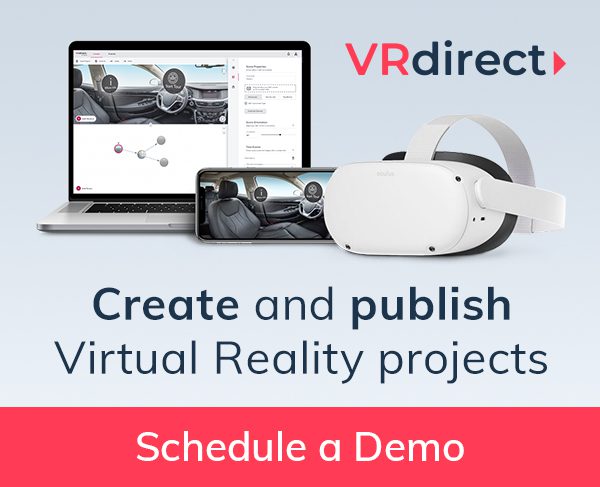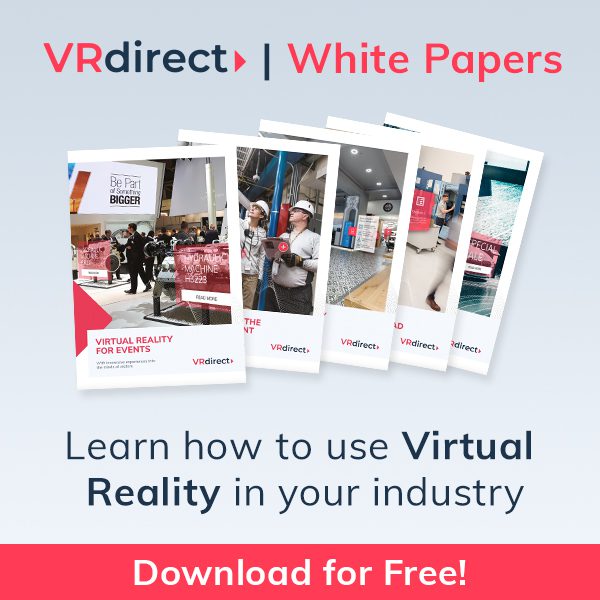VRdirect Studio opens the door for external content. With the new update, you’ll be able to integrate videos, that are hosted online, into your VR project. Check out this blog article and learn how to use the new feature.
VRdirect Studio now enables creators to integrate external videos, that are hosted online.
For the integration, all you need is the video URL. By using the web address and linking to the video you are saving storage as well as keeping the experience smaller. This also means that you don’t have to re-upload and publish the VR project when updating the videos. Please note that the display of the external videos relies on a stable and working internet connection. It cannot be used offline.
How the feature works:
- Add new video object to your VR project
- In the "Edit Object" sidebar under Content switch from “Select File” to “External URL”
- A text field will appear, where you have to insert the video URL that should be opened
- Under the Content’s Preview you can watch a preview of your video
- In order for the video to be visible in the preview and in the publication of the project, at least the "Autoplay video" must be selected in the "Default behaviour" options.
- Object position and interaction events can be adapted as with all normal objects
- Use preview to check your VR project
- After uploading & publishing, users will be able to see your video, coming from an external online source (that you specified)
- Please test your published project on web, smartphone (app) and VR headset (app) to ensure full correspondence with your external hosting system!
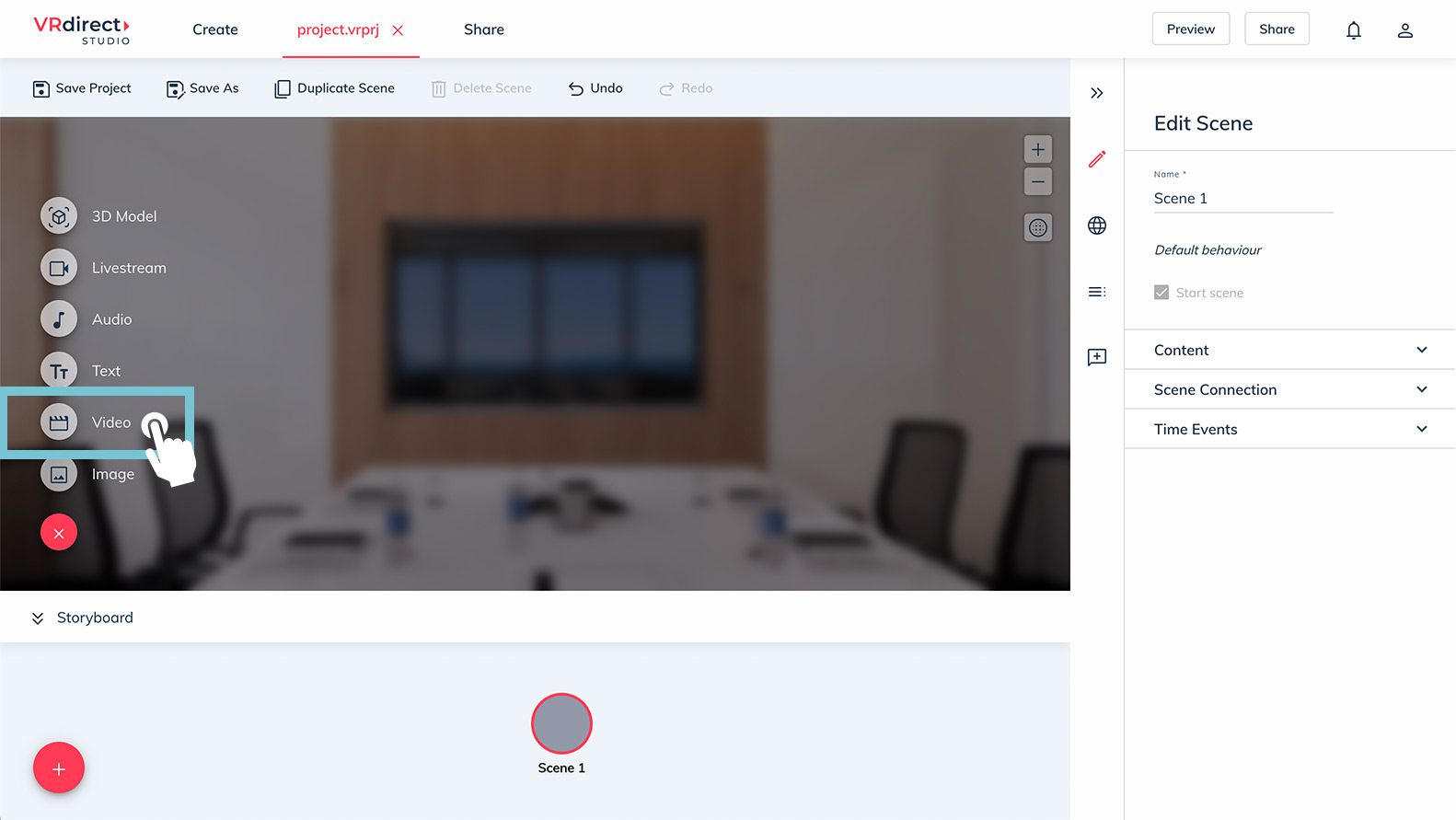
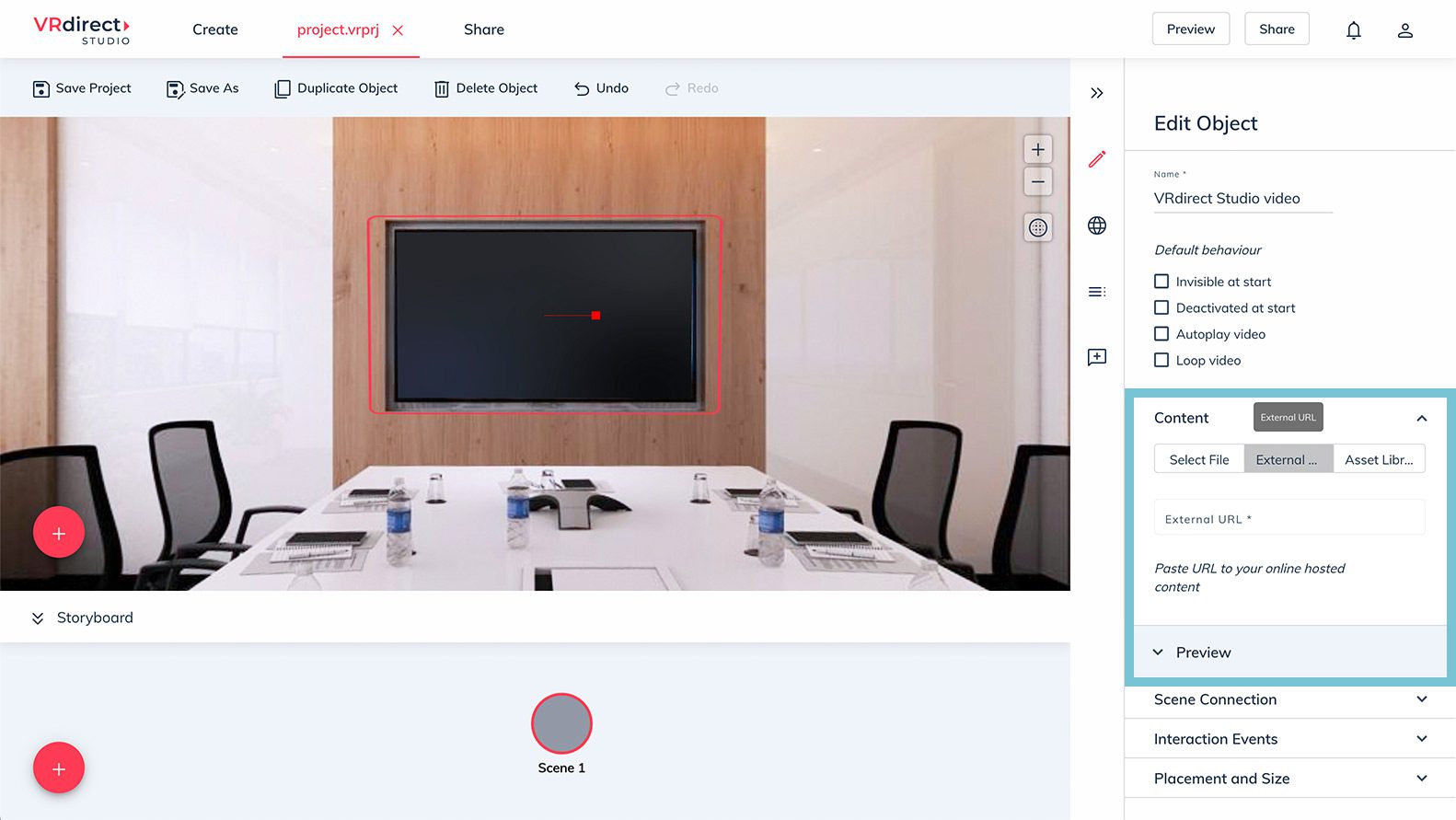
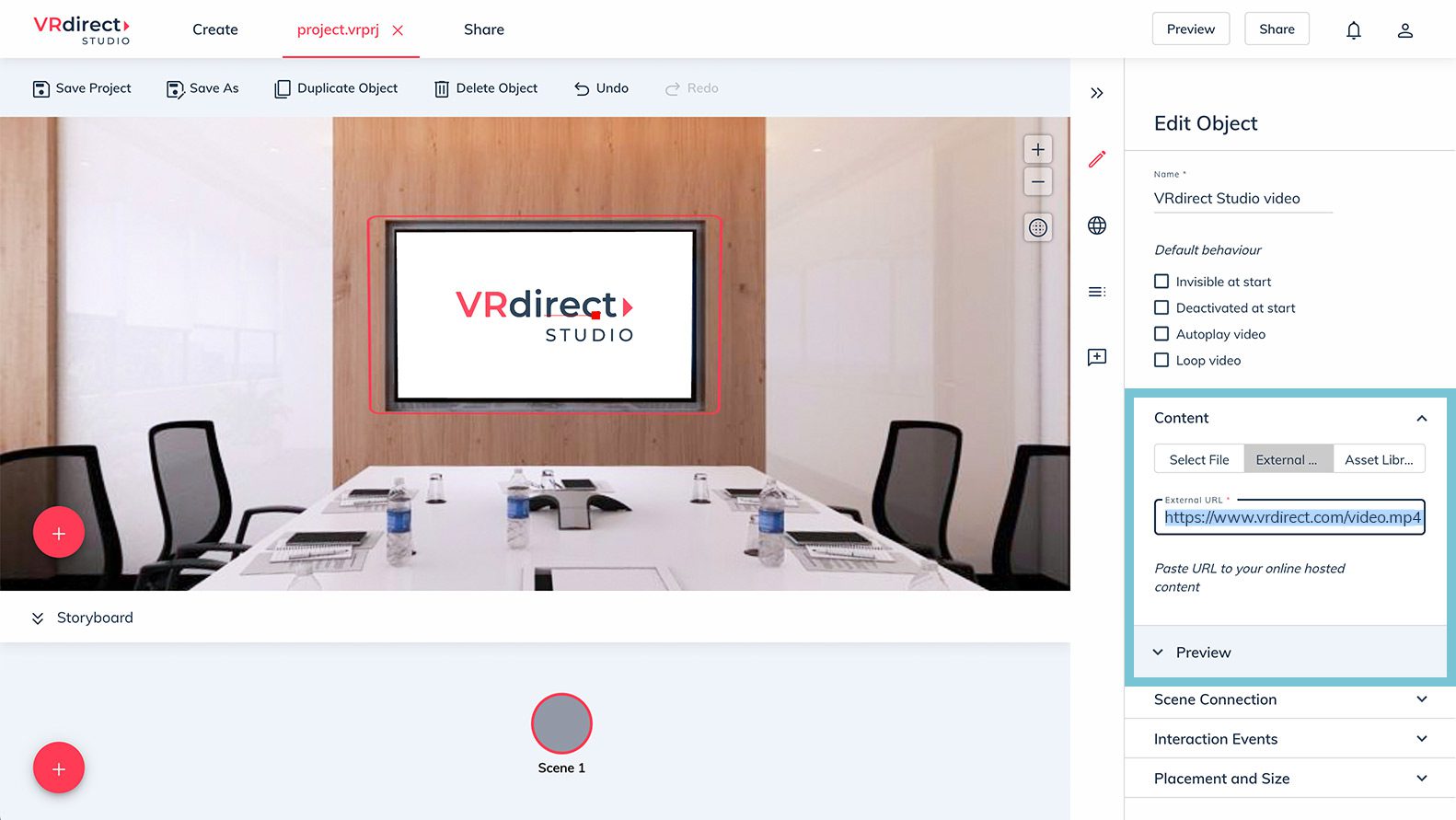

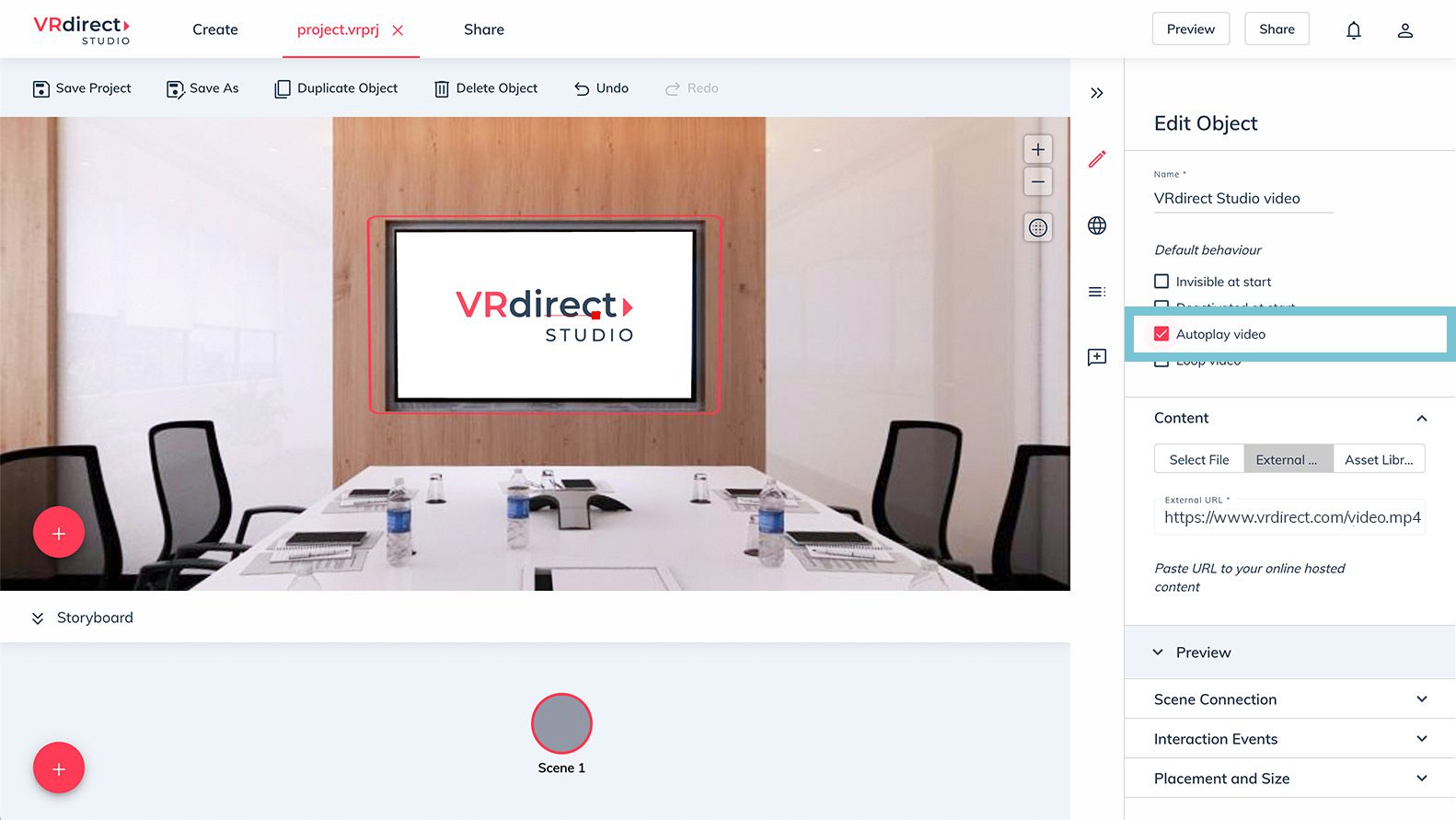
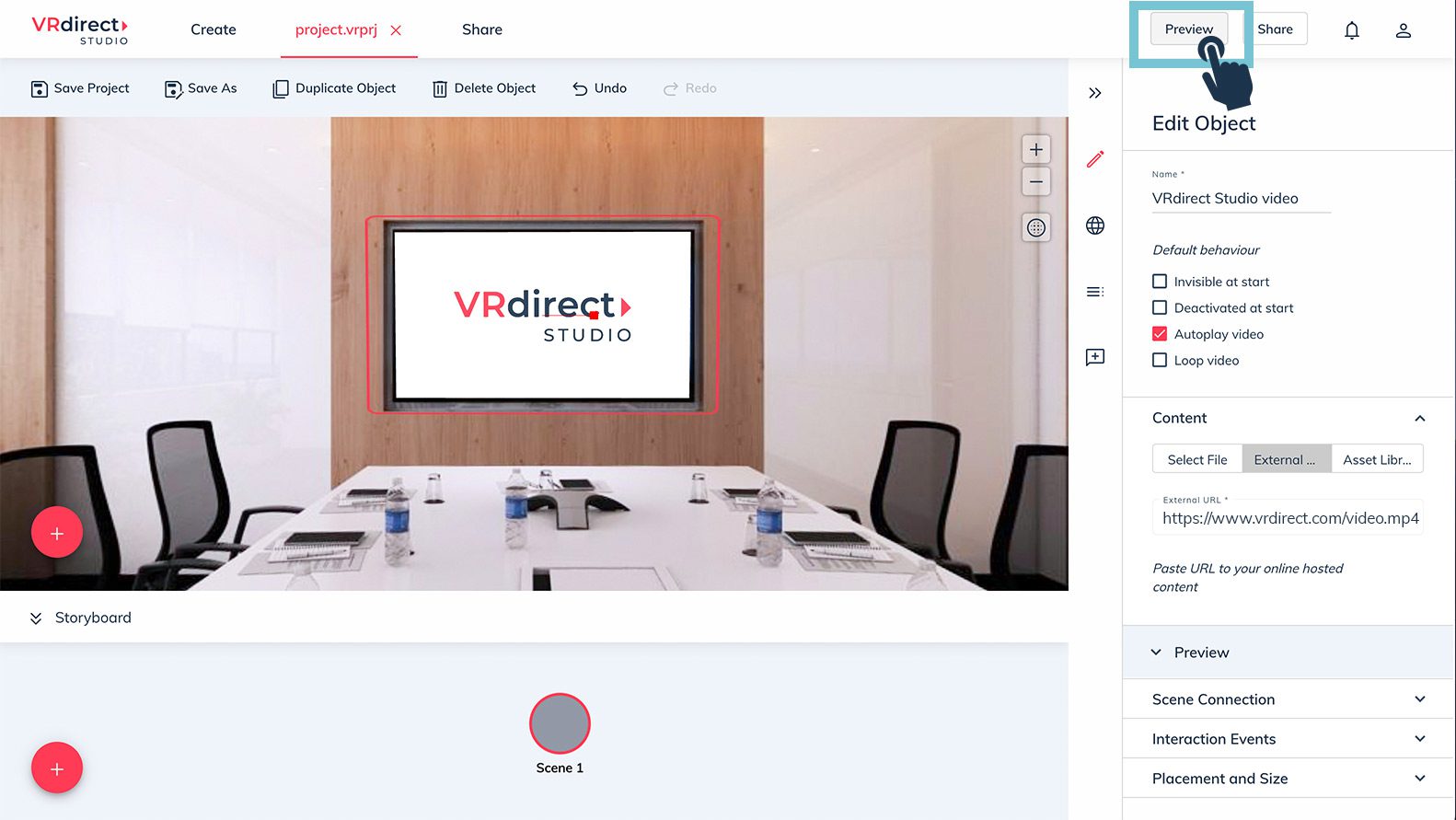
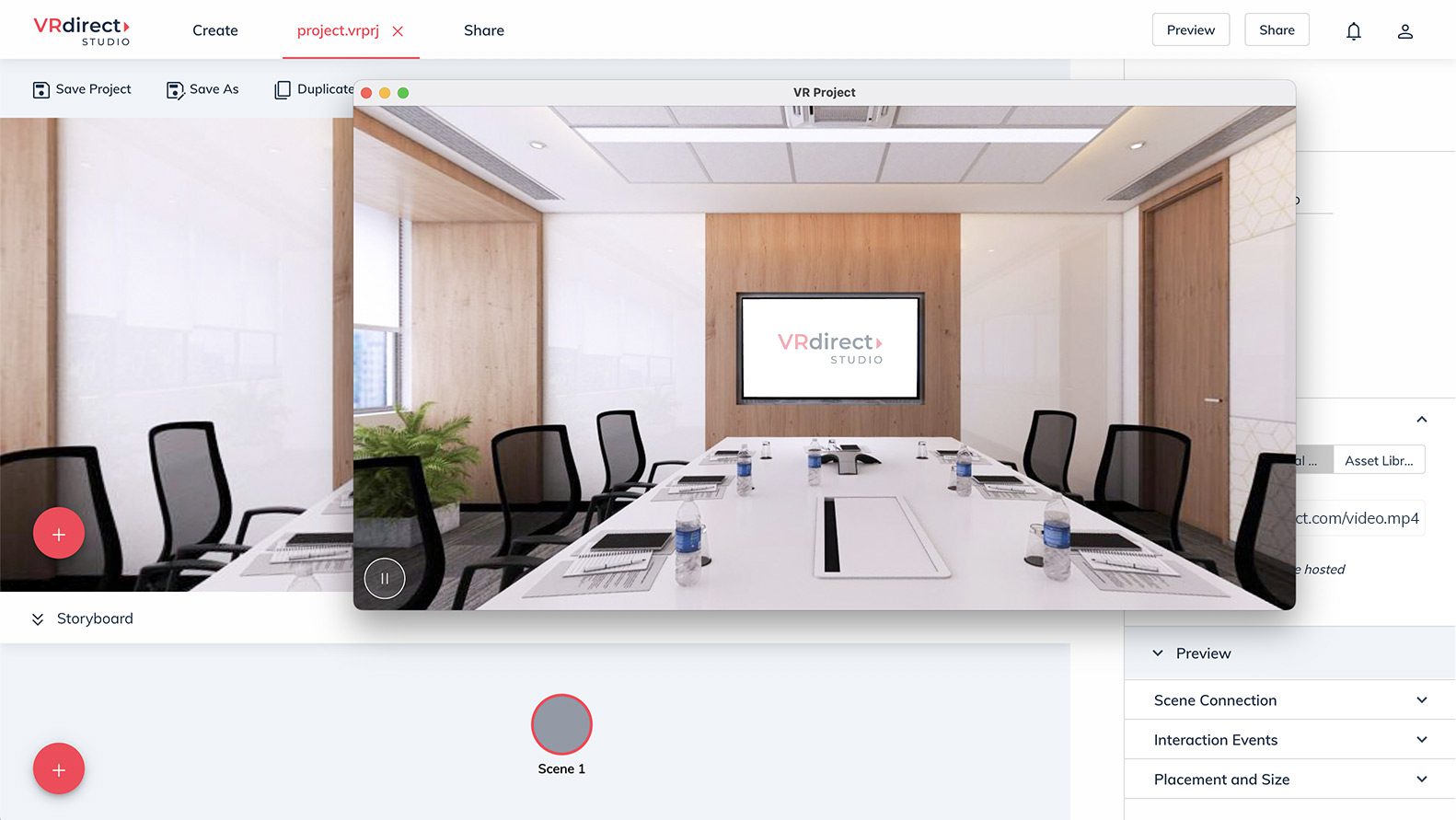
Video URL format must
- start with https://
- end with .mp4 or .m3u8
- contain at least one character between https:// and the format ending
- be hosted on a web hosting server
- point to a secure connection (https / SSL protected)
What video URLs can I insert?
The video file must be uploaded and hosted on a web hosting server (e.g. IONOS, GoDaddy, Hostinger, bluehost). Systems like Google Drive, Sharepoint, Dropbox etc. are file-sharing services and therefore will not work. Also Youtube videos and WordPress URLs are currently not supported.
Please make sure that access to 3rd party services is allowed on the web hosting server of your choice. When using the external videos feature in VRdirect, the VRdirect server is sending the request and therefore acts as a 3rd party service.
Some web hosting servers allow this kind of access, some have a built-in blocker by default. If your web hosting server blocks the VRdirect request then you must manually allow access.
To do so, the configuration file (where all configurations and settings are stored) of the web hosting server has to be modified. We highly recommend contacting your internal IT department to proceed with such modifications.
Please note that thorough testing on all platforms (web, smartphone, VR headset) is very essential when using this feature! Make sure to always test the published VR project, not only a Studio preview of the project.
Example IONOS:
When using IONOS as a web hosting server, the configuration file (.htaccess file) has to be modified to allow access to VRdirect. To do so, a new response header has to be added. This response header is “access-control-allow-origin”.
After adding the response modification, the IONOS server allows VRdirect to send requests. Therefore, the external video will successfully be played via the VRdirect server.
IMPORTANT:
Assets from WordPress sites cannot currently be included for legal reasons, for this we can recommend adding the assets directly in your VR project.
Livestream videos
It is also possible to integrate livestream videos. Simply add an HLS (.m3u8) enabled streaming URL provided by your live stream provider into the VRdirect Studio. Watch this how-to video to learn more about integrating a live stream URL.